
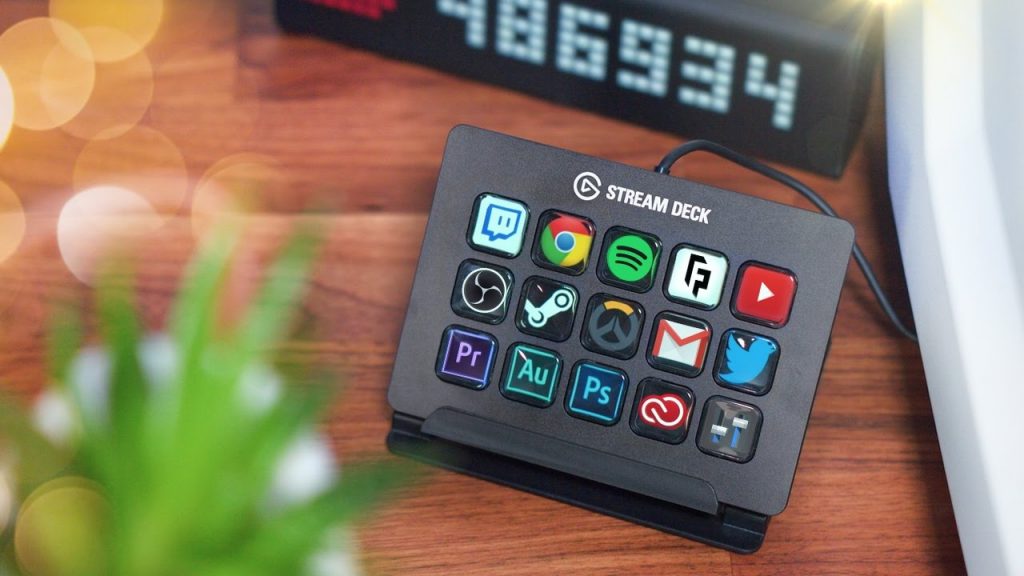
Hit OK on the dialog, open Key.txt and copy the auth token. Open user.ahk – you should see a dialog pop up and a new text document called Key.txt in the same folder. Hold the power button on the nanoleaf until it starts blinking. In the script you should see 192.168.0.51 – place your IP address there instead.Īfter inputting your IP address, save and close the script. The first thing we have to do is modify the user.ahk script – so open it up in a text editor. Now it’s time for us to make a new Nanoleaf user. If you have any confusion towards finding your Nanoleaf IP address – send me your router model number! Nanoleaf authorization & setup

Judging by this, my Nanoleaf lights are 192.168.0.51. To do this, on the connected devices page, I do a search for 00:55:DA and find the IP address. On my hitron modem/router, I go to Connected Devices to find the list of devices connected to it.įrom there, I search for the Nanoleaf – not by name, but by MAC address. There are many different routers out there, with different interfaces – but I can only guide you using the one I have.Ĭhances are you can connect to it via 192.168.0.1 / 192.168.1.1 – credentials usually listed physically on device. The easiest way to do this is by looking at the list of your connected devices via your router. You’ll have to find the IP address of your own Nanoleaf lights. Be able to control the Nanoleaf lights with your Stream Deck.Trigger your Nanoleaf Lights on alerts, like follows, hosts, etc.Have viewers be able to change the rhythm mode.Have viewers be able to change the pattern or rhythm pattern of your Nanoleaf lights.Have viewers be able to change the color your Nanoleaf lights.What you’ll be able to do after reading this guide: Have your Mixer viewers change the colors and effects of your Nanoleaf lights, or have it trigger on alerts, like new follows or a donation! This works for both the Canvas and triangular Light Panels.


 0 kommentar(er)
0 kommentar(er)
